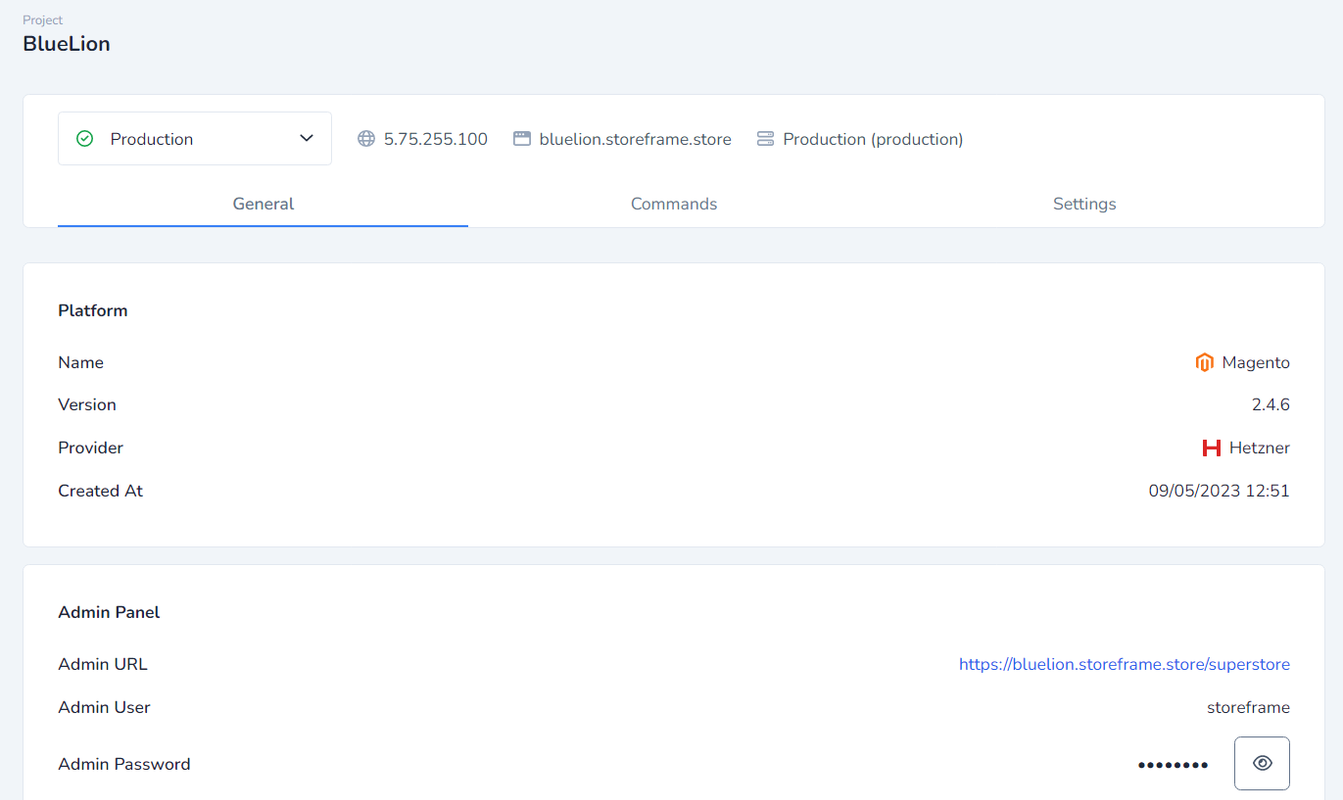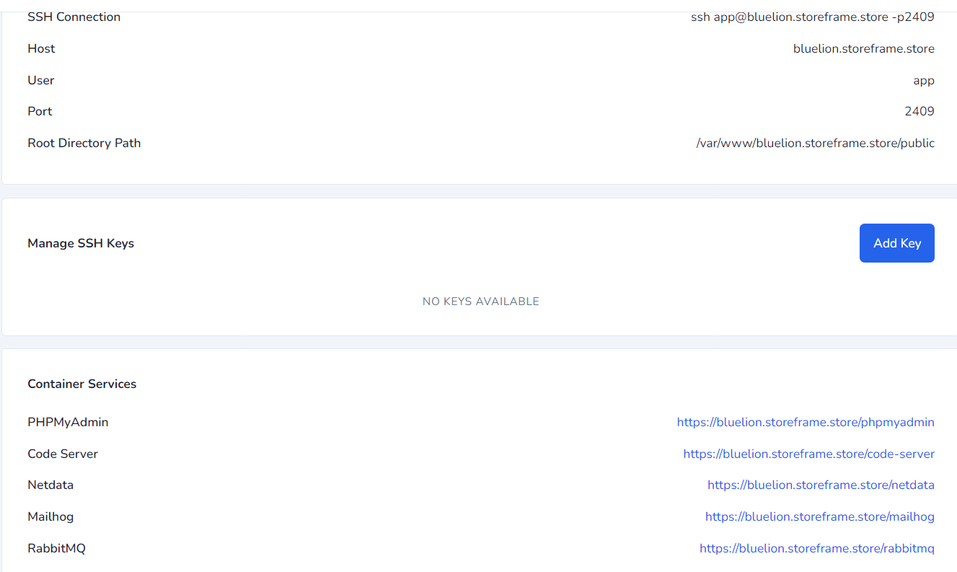Managing a project
When you select Projects in the main menu, you will see a list of your projects. Each project will show its platform and version number, as well as how many environments and servers are associated with it. You can also see the status of the project, whether the server is active, inactive, or currently being deployed. If you click on a row, a new screen will appear with detailed information about the different environments.
The first thing you will see is a dropdown menu to select an environment. Next to that, you will see the IP address of the server and the project URL. You will also see whether it is a development or production server. Below that, you will find four tabs:
- General
- Deployments
- Commands
- Settings
The General tab is open by default, and it contains information about the platform type, version, and when it was created. Below that, you will find information about the Admin Panel of the selected platform. This includes the admin URL, admin user, and password. Under that, you will find SSH/SFTP details, including the SSH connection, the username, the hostname, the port number, and the path where you can find the application.
You will then see a section for Container services. In addition to the platform, services such as PHPMyadmin, Code Server, and Mailhog are automatically installed. You will find the URLs for these services listed next to them. Below that, you will find the Block Access section, which allows you to lock your website with HTTP authentication. You can view the username and password by clicking the eye icon button.